00
Days
00
Hours
00
Minutes
00
Seconds
RB2B and WaLead.ai can be integrated with Zapier + our Native integration with Google Sheets working as a bridge. With the two tools combined you'll be able to prospect leads that have visited some hours ago your website and close demo with high reply rates.
We have a video tutorial.
Go to your RB2B Account, then click on 'Integrations' in the side menu on the left.
.png)
To initiate your Zapier integration, navigate to Integrations from the sidebar menu. Locate and select Zapier among the integration options or visit https://app.rb2b.com/integrations/zapier
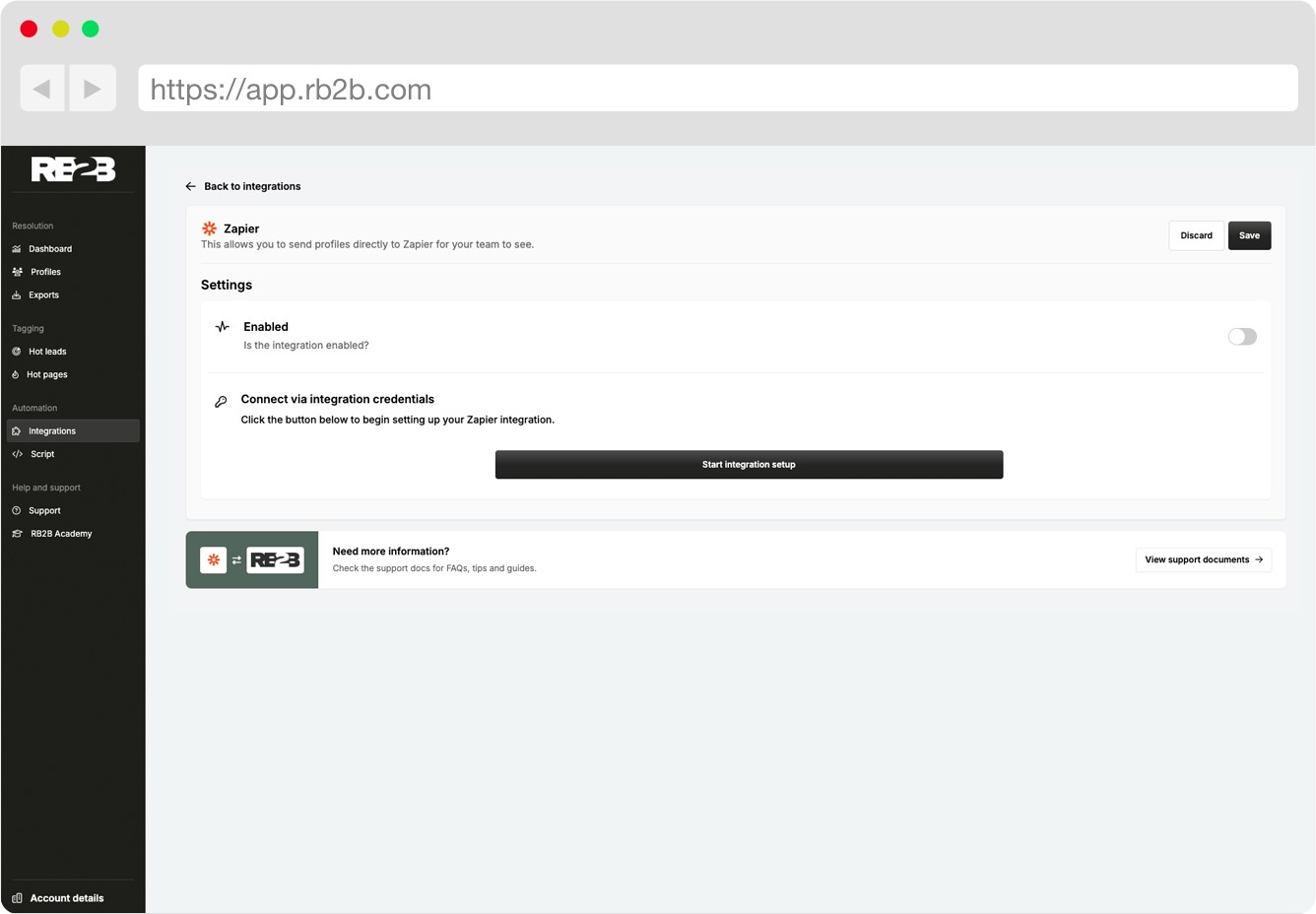
Once on the Zapier page, click "Start Integration Setup" to begin the setup process.
This will generate the following keys which are used later in the setup process:
Once the required keys have been generated, click the "Connect to Zapier" button to proceed.
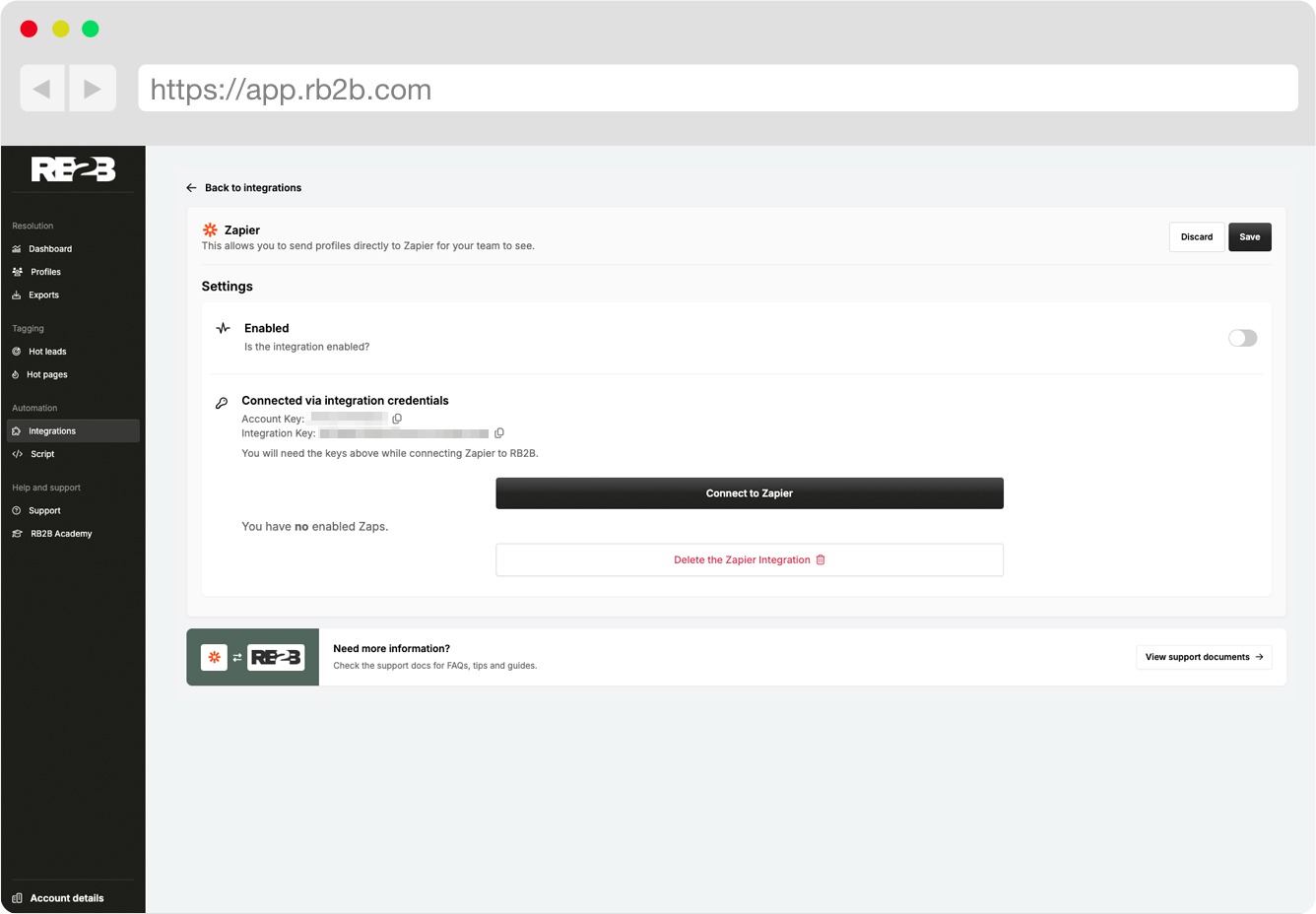
You will invited to join the RB2B Zapier integration. Click "Accept Invite & Build a Zap" to proceed. The invitation must be accepted to gain access to the integration.
.jpeg)
You can copy/paste this one or create your own from scratch.
.png)
You can add multiple columns like:
First choose RB2B as an app, and choose as a trigger the event called "New profile"
.png)
Then add your Google Spreadsheet to Zapier and configure the fields (columns in your google spreadsheet) to match with the RB2B fields:
.png)
Once you have it, test it and launch the Zap.
In this step we already have done 90% of the job.
Now, you just need to create your campaign in WaLead.ai:
Then, go to the leads panel and click "Add leads"
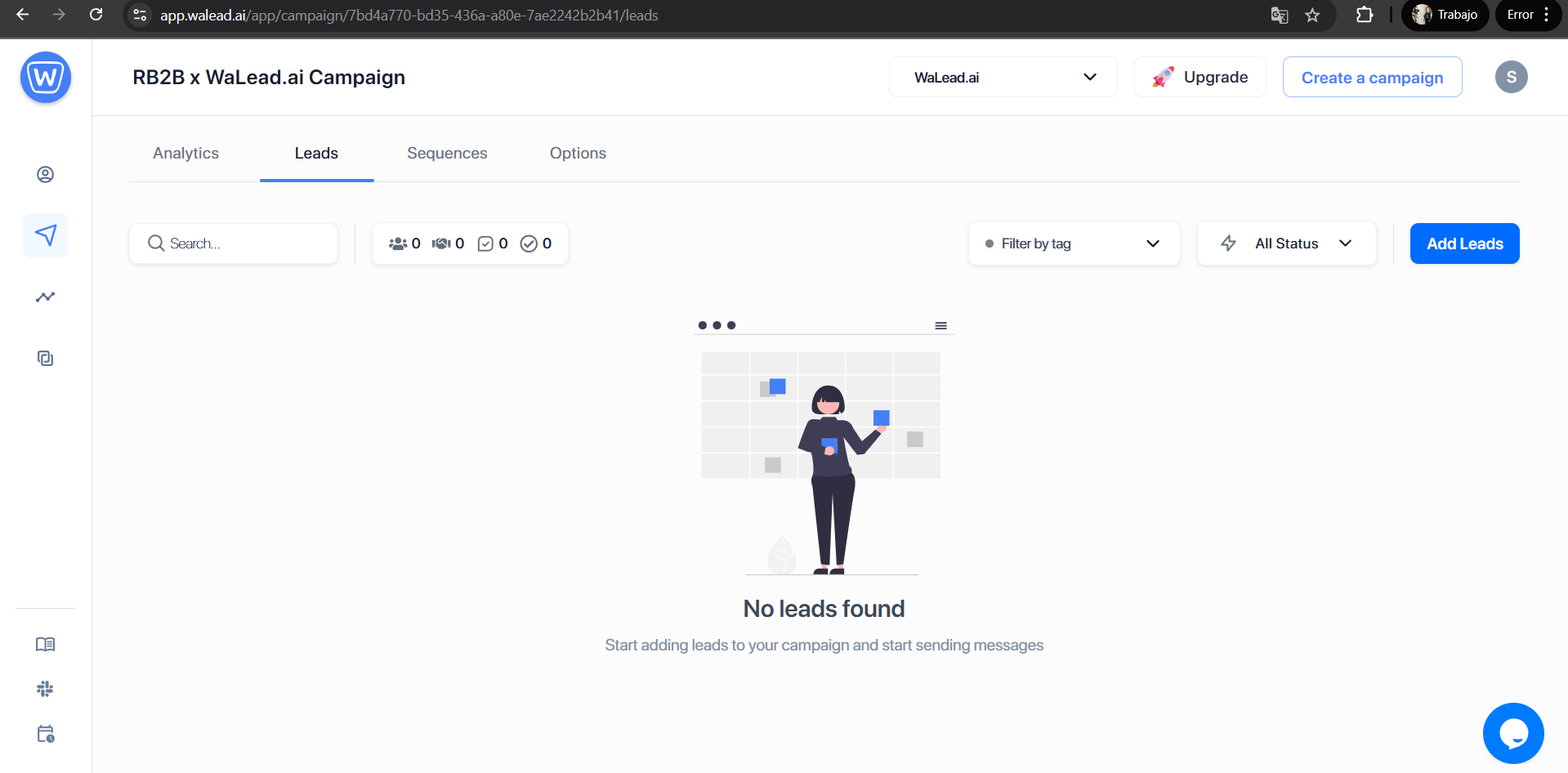
Choose the Google Sheets Option:
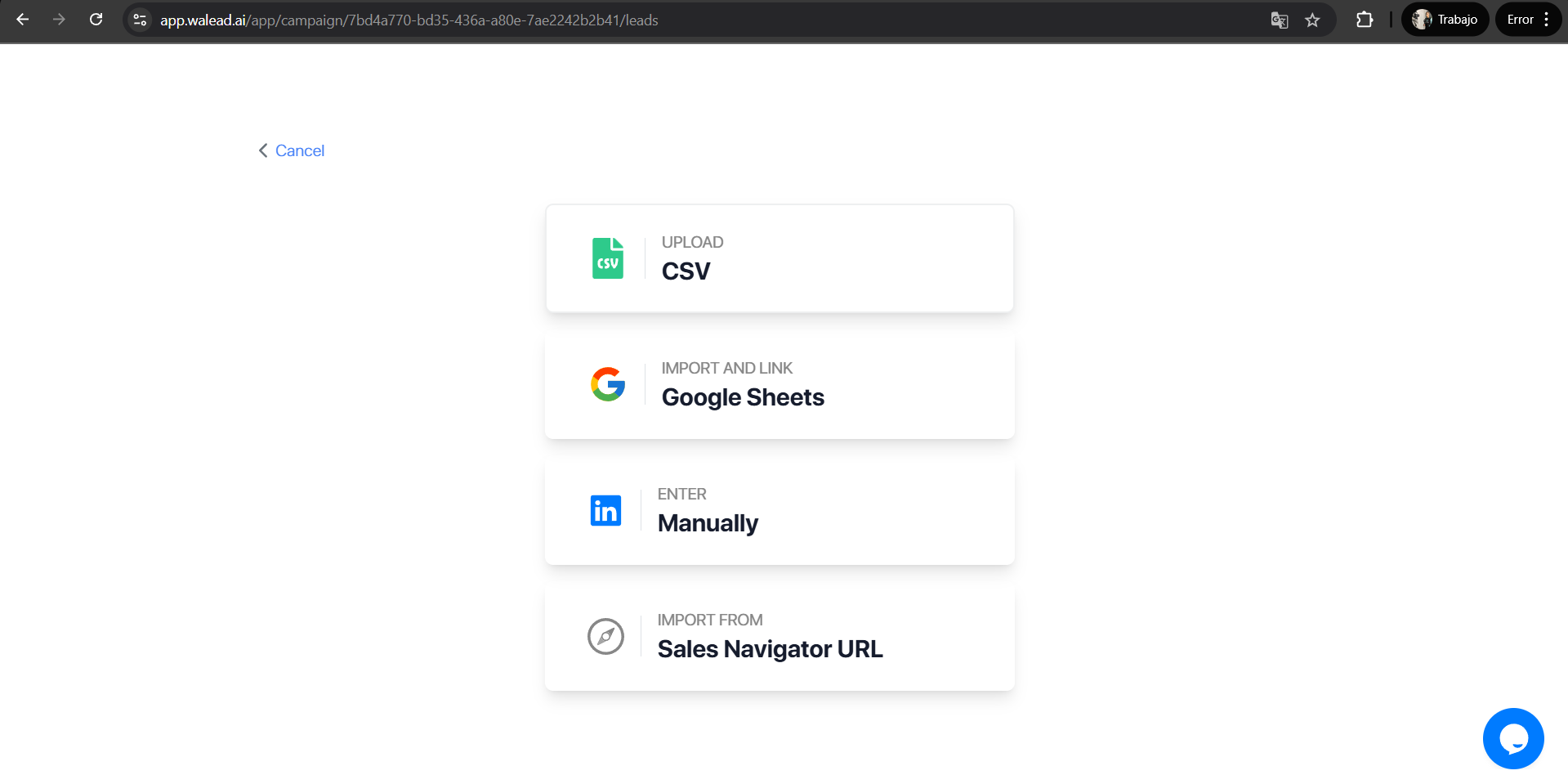
And then, copy the link from google sheets (make sure tu activate to option so that anyone with the link can have access to it):
.png)
Paste the link and import:
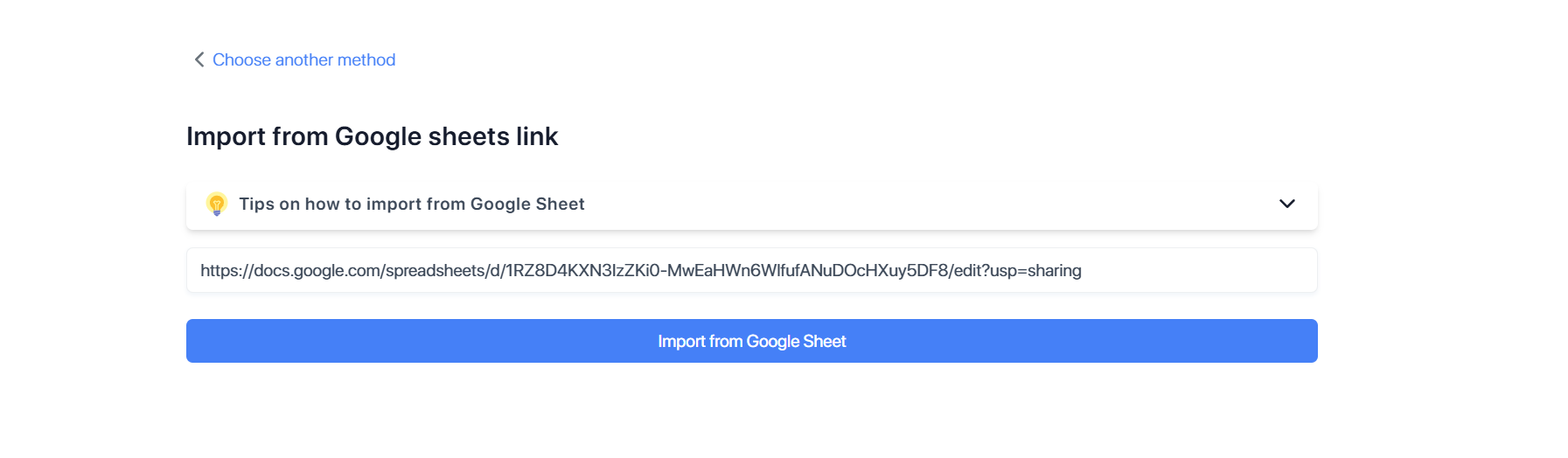
Once you paste the link, there are two more things to do.
First one is to decide which variables you want to import:
.png)
You can add as much variables as you want, just mark them as "Custom Variable"
And the last step, is to before uploading it toggle on the option "Make it perpetual"
This is step is really important as it will let walead.ai check every 2 hours if there are new leads in the Google Spreadsheet and upload it automatically to your campaign:
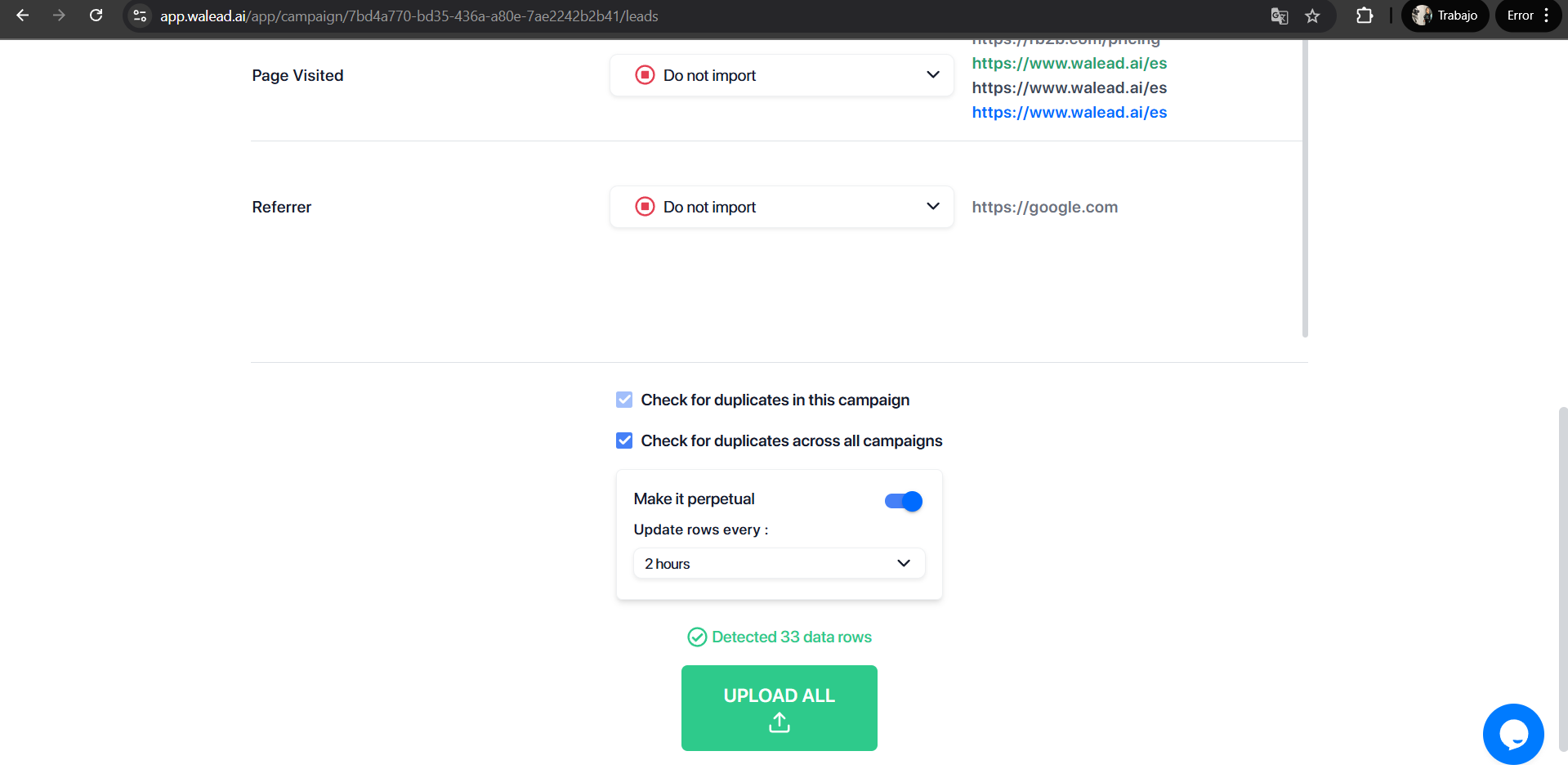
One you have this, you just need to set-up the sequences and launch the campaign.
Now, your campaign will work forever!😇
.png)
.png)
RB2B is a tool that identifies and tracks leads who visit your website. When combined with WaLead.ai, it allows you to automate prospecting campaigns with high reply rates and close demos more effectively.
The integration uses Zapier and Google Sheets as a bridge. RB2B sends leads to Google Sheets through a Zap, and WaLead.ai uses this data to run automated campaigns. By enabling the “Make it perpetual” option, new leads are synced automatically every 2 hours.
You can import as many variables as you have in your database: first name, last name, LinkedIn URL, company, website, industry, web page, email… When importing, you can mark any column as a “Custom Variable” to personalize messages in WaLead.ai.
Following the blog steps, you can have the integration ready in under 5 minutes: set up Zapier, connect RB2B to Google Sheets, sync the sheet with WaLead.ai, configure variables, and launch the automated campaign. Once launched, the campaign can run continuously without manual intervention.
.png)