00
Days
00
Hours
00
Minutes
00
Seconds
If you’ve ever sent a LinkedIn message and wondered whether the other person actually saw it, you’re not alone. Just like popular messaging apps such as WhatsApp or Messenger, LinkedIn also offers read receipts, small indicators that show when your message has been opened.
For professionals, recruiters, and salespeople, this feature can be a game-changer. It gives you real-time feedback on your communication efforts, helping you decide when to follow up or adjust your outreach strategy. However, for those who value their privacy or prefer to manage their messaging experience without feeling monitored, this feature can also be a source of discomfort. Recognizing this, LinkedIn gives you full control to enable or disable read receipts according to your personal preferences.
In this article, we’ll break down exactly how LinkedIn read receipts work, their pros and cons, how to enable or disable them, and how to make them part of a smarter networking strategy.
LinkedIn Read Receipts are a messaging feature that shows when someone has seen a message you sent through the platform’s messaging service. This tool is designed to improve communication between users, giving senders feedback about their message engagement.
When read receipts are turned on, senders can see a confirmation that their messages have been opened and read. This increases transparency in professional interactions, as knowing the status of a conversation helps you decide on your next steps.
For more precision — such as checking the exact time your message was read — simply hover your cursor over the icon in the bottom-right corner of your message (when using LinkedIn on a web browser). If you see the recipient’s profile picture, it means the message has been read. If instead you see a black checkmark, the message has been sent but not yet opened.
.png)
LinkedIn’s read receipts function much like those you find on other messaging platforms such as WhatsApp or Facebook Messenger. After you send a message, a small icon indicating the read status appears once the recipient has opened it.
This lets you know not only that your message reached its destination but also that it’s been viewed. In other words, LinkedIn gives you a subtle but powerful signal of engagement.
Read receipts can be particularly useful in professional settings where timely follow-ups are key. For example, if a recruiter reaches out to a candidate about a job opportunity, knowing that the candidate has seen the message might encourage a follow-up if there's no response.
Integrating read receipts on LinkedIn brings along its share of benefits and drawbacks. While the feature can improve communication and engagement, it also introduces certain limitations that professionals should be aware of before relying on it as part of their messaging strategy.
Managing read receipts on LinkedIn is simple, but it’s also one of those small settings that can make a big difference in how you communicate. You can easily enable or disable this feature through your account settings.
Here’s how to do it step by step:
1. Go to your LinkedIn profile photo and click or tap on it.
2. Select “Settings & Privacy.”
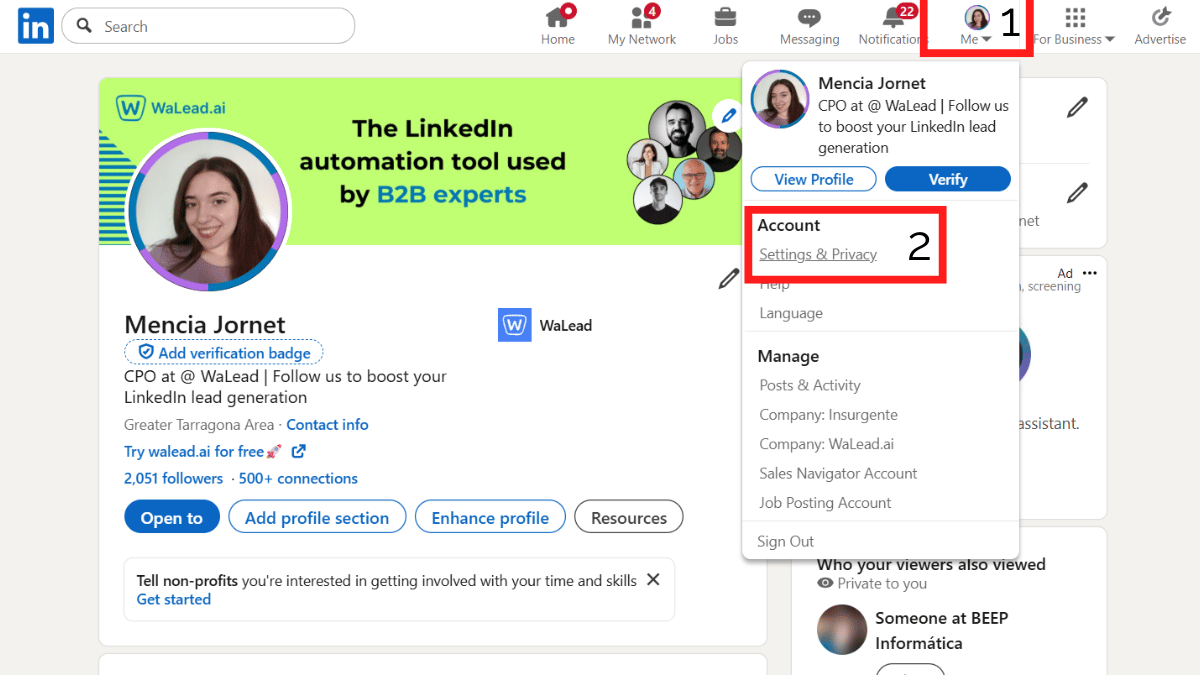
3. Navigate to the “Data privacy” tab.
4. Under “Messaging experience,” select “Read receipts and typing indicators.”
.png)
5. Toggle the switch on or off to enable or disable the feature.
.png)
Note: Turning off read receipts and typing indicators won’t affect previous messages — only new ones. Also, if you disable them, you won’t be able to see read receipts or typing indicators from other users either.
By adjusting these settings, you can personalize your messaging experience according to your professional and personal comfort, giving you greater control over your communication.
👉 For more details, check LinkedIn’s official help article on this topic
Knowing how to effectively use read receipts can significantly benefit your networking strategies. When connecting with others, keep these points in mind:
The introduction of read receipts creates various psychological effects within professional communication.
For senders, knowing their message has been read can boost their confidence, encouraging them to reach out and engage further.
On the flip side, recipients might feel pressured by the read receipts, which can impact their engagement and response habits.
Recognizing these dynamics is essential when deciding whether to use read receipts in your professional dealings, as understanding this relationship is key to promoting effective communication.
To get the most out of messaging on LinkedIn, keeping these best practices in mind can make your communication more effective and authentic:
💡 Extra tip: If you use automation tools like WaLead.ai, you can apply all these best practices more efficiently. WaLead lets you personalize messaging sequences at scale with 100% AI-driven customization.
By following these guidelines, you can improve your LinkedIn messaging practices and build more meaningful professional relationships, contributing to your networking success on the platform.
.png)
.png)
Not all users may have access to this feature, as it can vary depending on account type and privacy settings.
No, LinkedIn doesn’t provide a list of who has read your messages. It only shows whether your message has been read, indicated by a small profile icon below your sent message.
While read receipts can increase accountability and awareness, they might also create subtle pressure to respond faster. This can sometimes influence overall response behavior, depending on the context of the conversation.
Can I turn read receipts back on after disabling them?Yes. You can re-enable read receipts at any time through your Settings & Privacy section on LinkedIn. Once reactivated, the feature will work for all future messages, but not retroactively for messages sent while it was off.
.png)